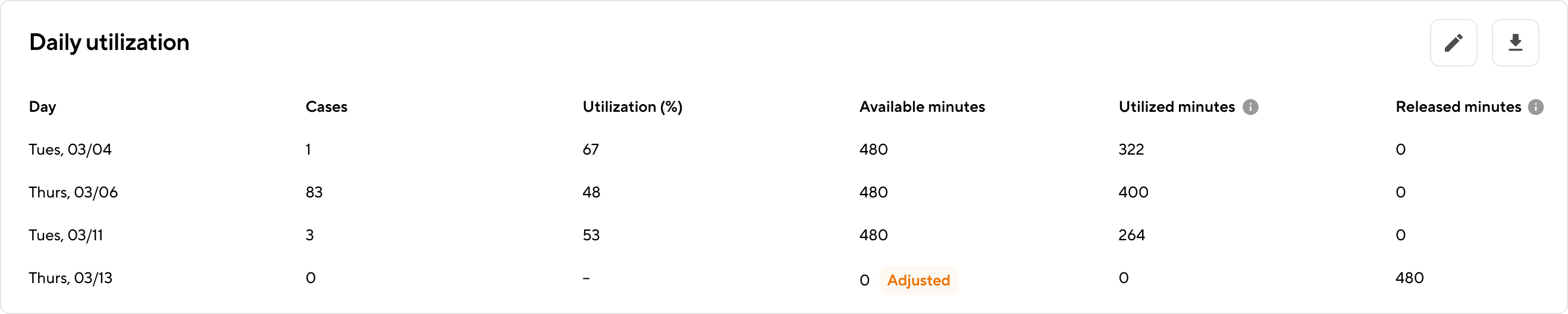Track Block Utilization
💡 What you'll learn: How to track and manage block utilization in real-time in Apella
Note: Block Utilization is part of the Apella Horizon product suite. If you do not have access to the tool and would like to, please contact your administrator for more information.
📚 Table of Contents
- Overview
- Key Benefits
- Access the Block Utilization tool
- View site-level block utilization
- View block-specific utilization
- Make block-specific adjustments
Overview
Block Utilization is a live dashboard that ingests OR schedule and block assignment data, and presents accurate, policy-aligned utilization metrics. OR directors can see performance at a glance, filter by date and site, drill into individual blocks, and annotate adjustments for late releases, and cancellations.
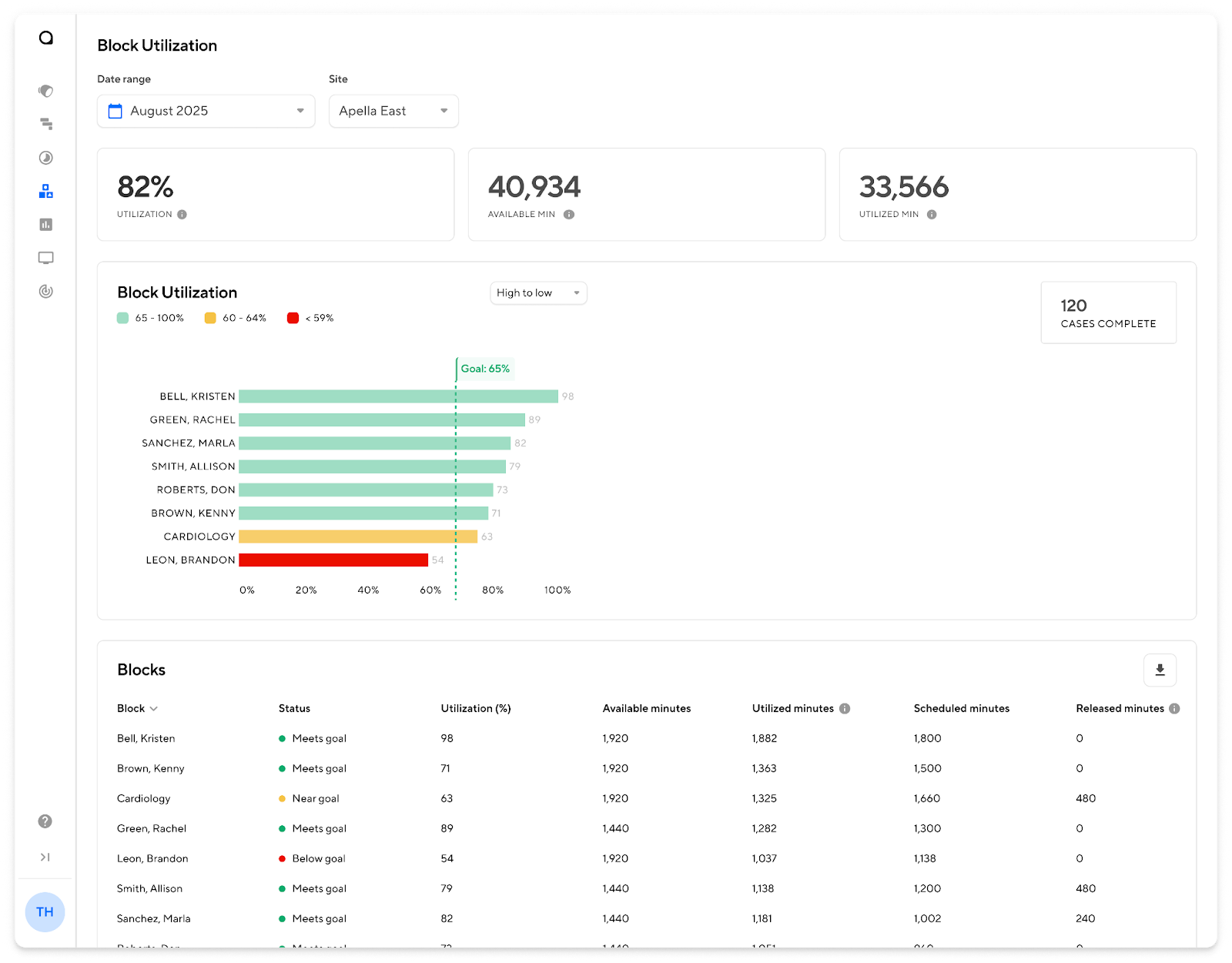
Typically, extracting and analyzing block utilization data requires significant manual effort. For many hospitals, reports are generated once a month, By the time the data is available, the information is often outdated, limiting the ability to engage surgeons or make timely adjustments. In addition, many surgeons question the accuracy of utilization metrics due to limited transparency in how they are calculated and the reliance on manually entered, subjective EHR timestamps.
Key Benefits
Apella’s Block Utilization tool provides reliable, on-demand visibility into how block time is used. It combines ground-truth observations from Apella’s ambient video technology with automated calculations to help teams monitor utilization, identify unused time, and maintain accurate metrics with minimal manual effort.
Trusted, Ground-Truth Data 📹
Apella’s utilization metrics are derived directly from verified case durations captured by in-room cameras, rather than estimates or delayed EHR records. These ground-truth observations replace manual or error-prone data entry, ensuring consistency and reliability. The result is an accurate, objective dataset that reflects actual OR activity.
On-demand Access 🖥️
Block utilization data is accessible anytime through the Apella dashboard and updated daily to reflect the most recent OR activity. This continuous access removes the need to wait for end-of-month reports or manually compiled spreadsheets. Teams can identify unused or underutilized block time early enough to make timely scheduling adjustments.
Automated Calculations 📊
Apella automatically calculates and updates block utilization metrics based on live OR data. When edits or adjustments are made, the system re-calculates all affected metrics to maintain accuracy. This automation reduces manual effort and ensures consistent, up-to-date reporting.
Access the Block Utilization tool
From the Apella homepage, select the Block Utilization icon to access the tool. If you do not see the Block Utilization icon on the home page, it means you do not have access.
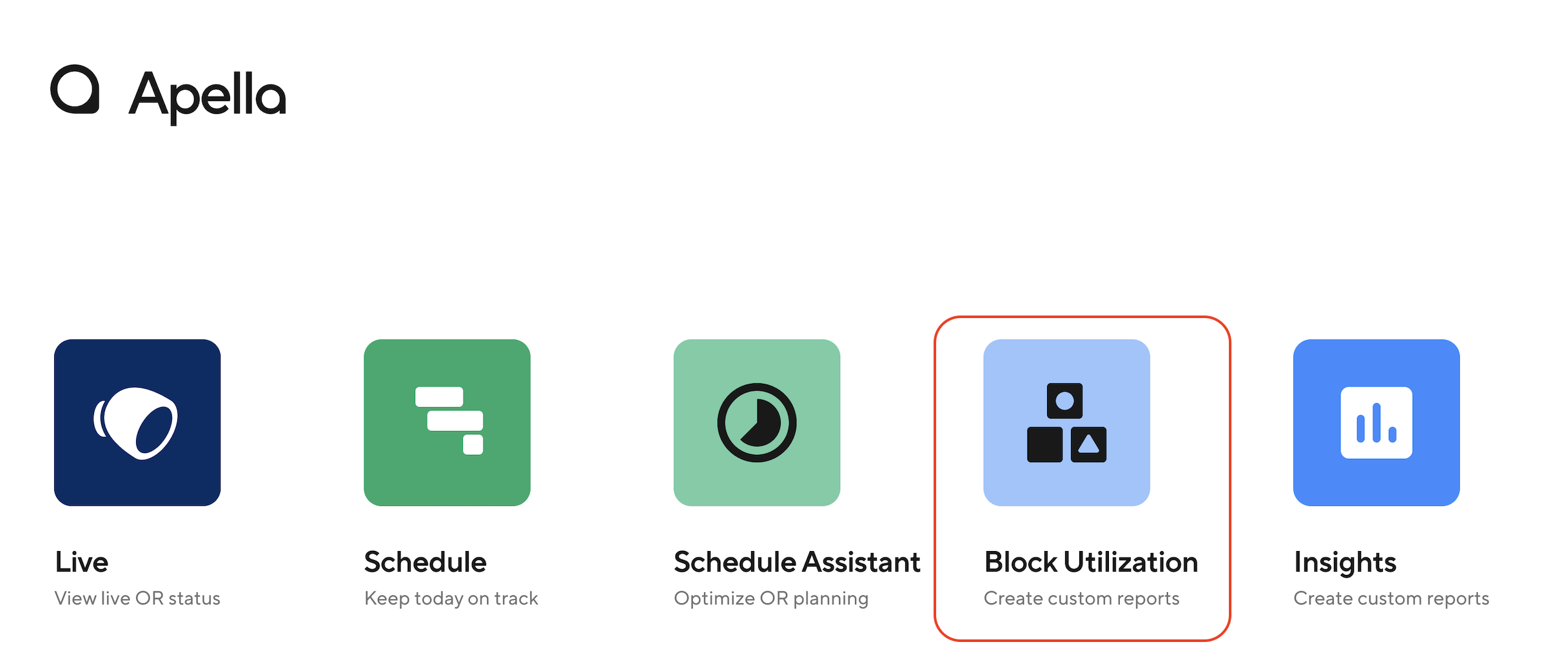
View site-level block utilization
In the Block Utilization tool, you can view data for a specific time period and site.
- Select a date range: You can select a range up to three months, including the current in-progress month. Predefined quarterly ranges are also available for quick selection.
- Select a site: If you have access to more than one site, use the site dropdown to choose which site’s data you want to view.
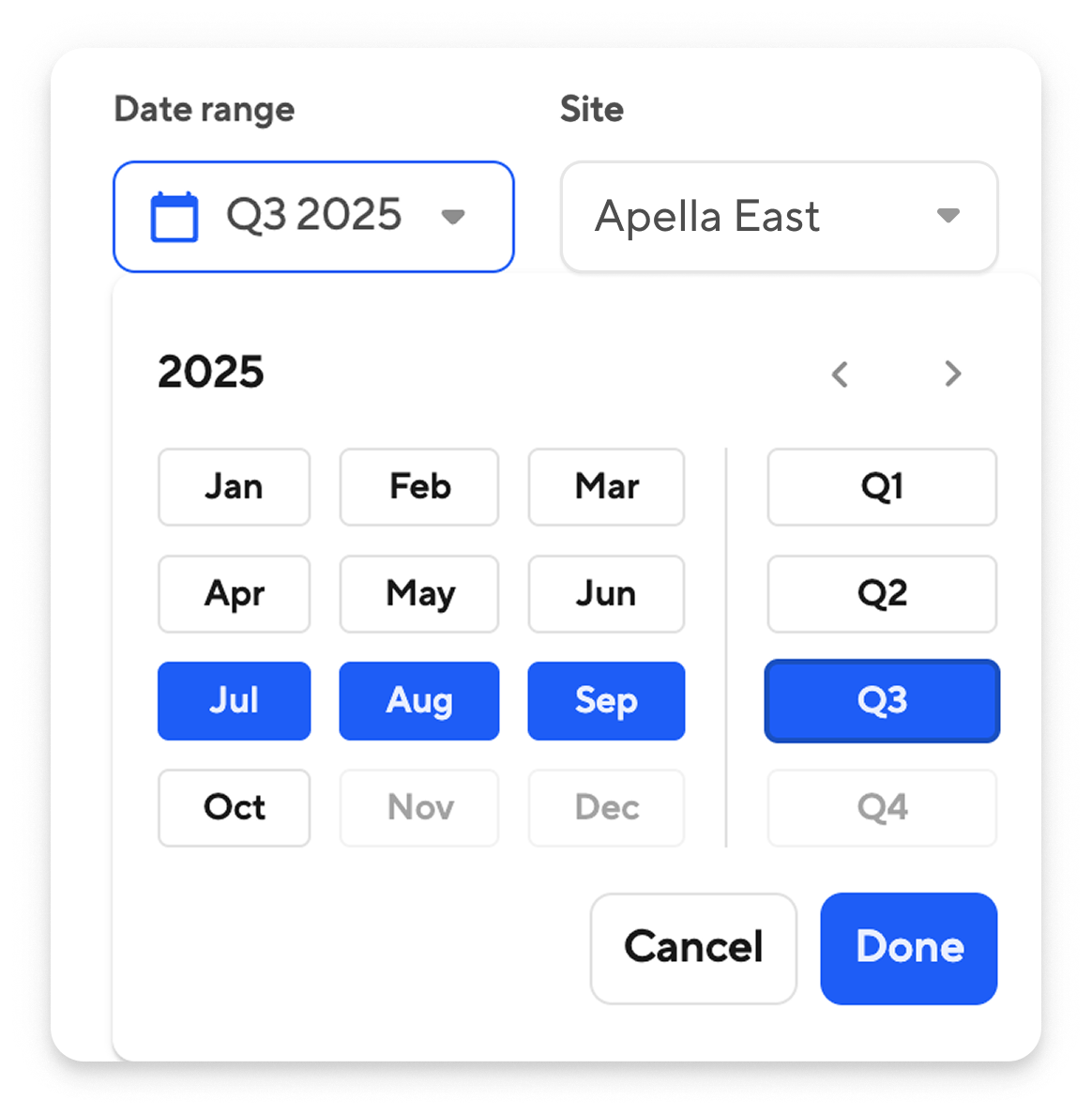
- View block utilization metrics: At the top of the page, you’ll see metrics for the selected month(s), including:
- Overall block utilization: Utilized minutes divided by available minutes
- Available minutes: Total in-block minutes available within the selected time range, minus released time
- Utilized minutes: Total in-block minutes utilized within the selected time range. Actual case duration plus a standard 30m turnover time is used.
- These metrics are automatically calculated and updated based on live OR data.

- View block utilization chart: A bar chart displays block performance against your site’s utilization goal thresholds. These thresholds appear at the top of the chart to help you compare each block’s performance against policy targets.
- Blocks are sorted from lowest to highest utilization by default.
- You can change the view to highest to lowest or alphabetical order using the view dropdown.
- If there are more blocks than fit on one page, click Next to paginate through the list.
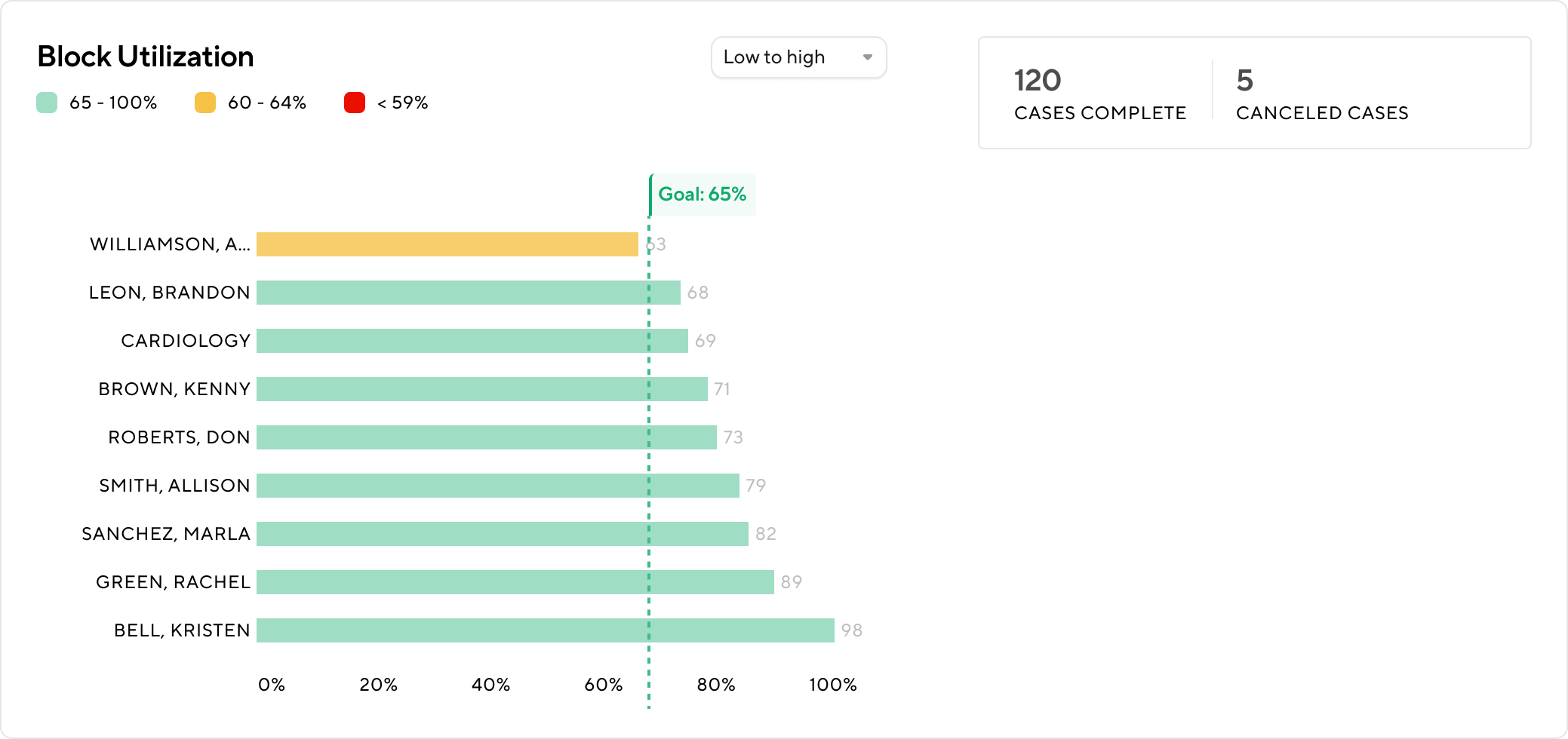
- View block usage details: Below the chart, a table view provides detailed utilization data for each block.
- Click any column header to sort the table by that field.
- Use the Export button in the top right corner of the table to download the data.
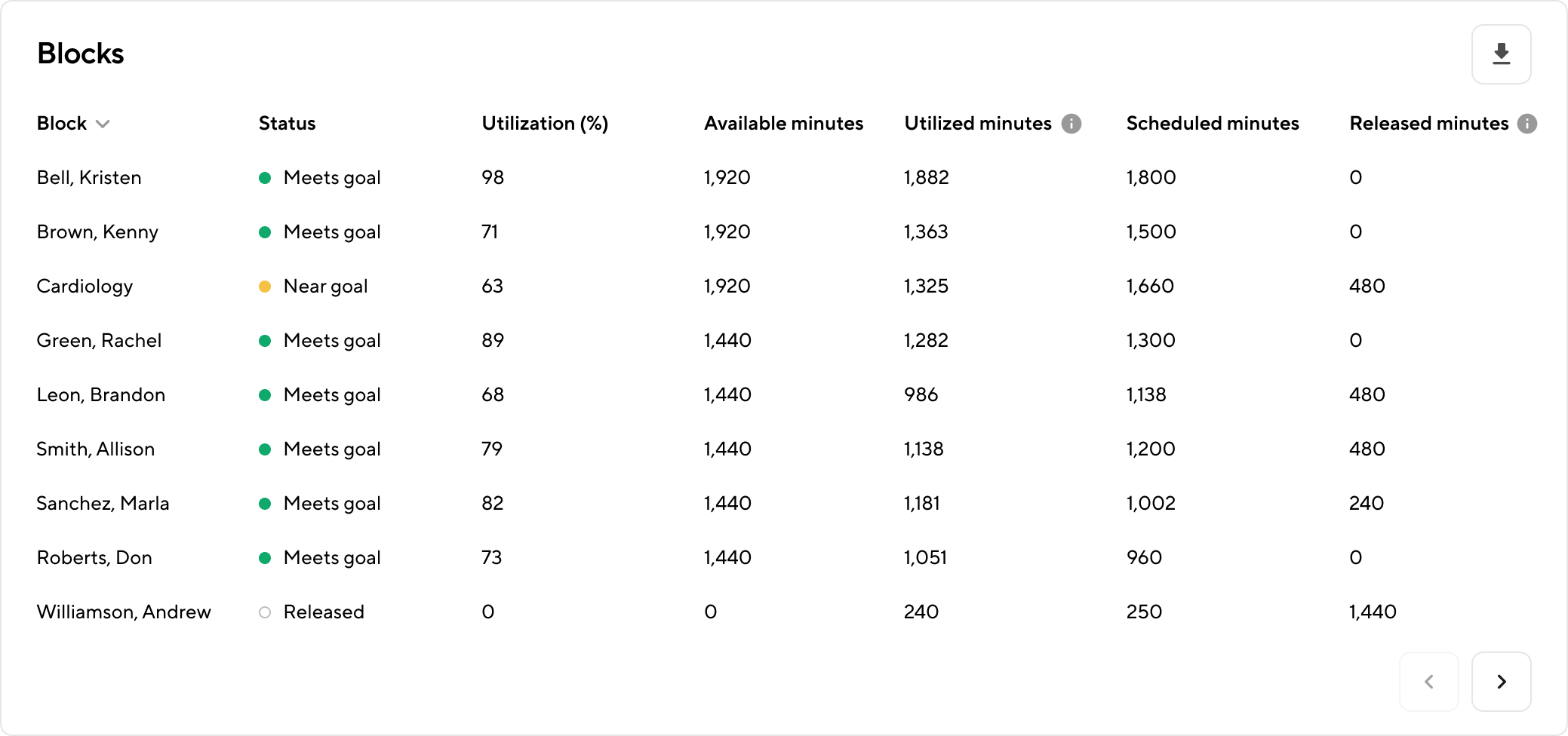
View block-specific utilization data
You may want to drill in to learn more about a specific block's utilization to analyze trends, identify time that may go unused, view released time, review or make adjustments to cases that contribute to utilization, or prepare for discussions with surgeons or service line leads.
- Select the block: From the the Block Utilization tool, you can click on the block name you'd like to view details for, either from the chart or table. This will take you to a page where you can view utilization details for that specific block.
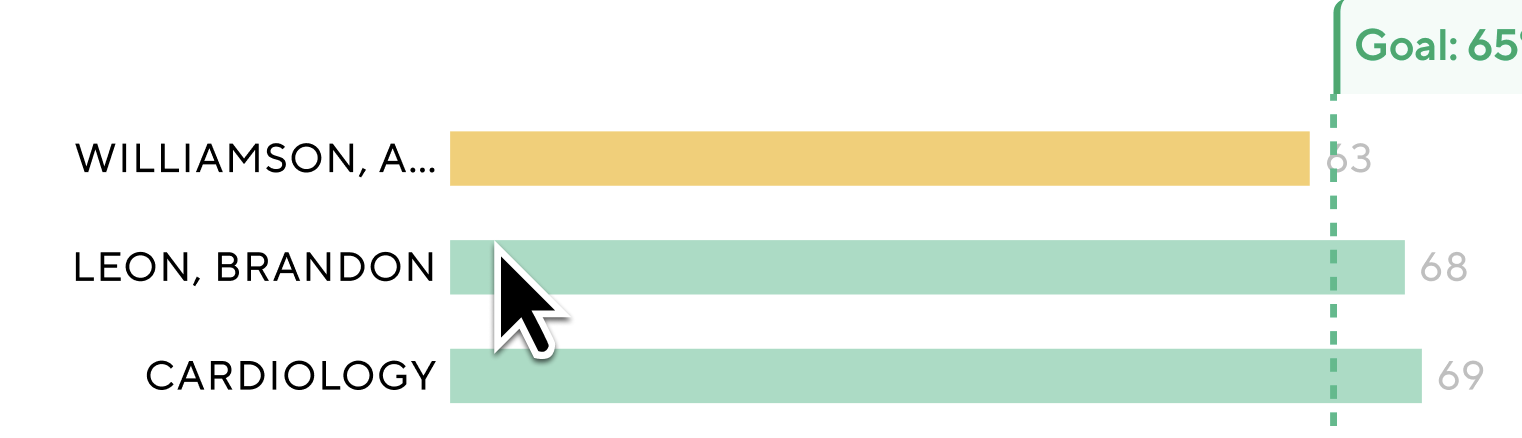
- View block-specific utilization metrics: At the top of the page, you’ll see high-level metrics for the selected block, including:
- Block utilization
- Available minutes
- Utilized minutes
- Release rate: minutes released manually before the cut-off ÷ original available block minutes
- Released minutes: total minutes released manually before the cut-off

- View block-specific utilization chart: View utilization by block day. You can adjust the view to display data by day of the week or by week to analyze trends over time.
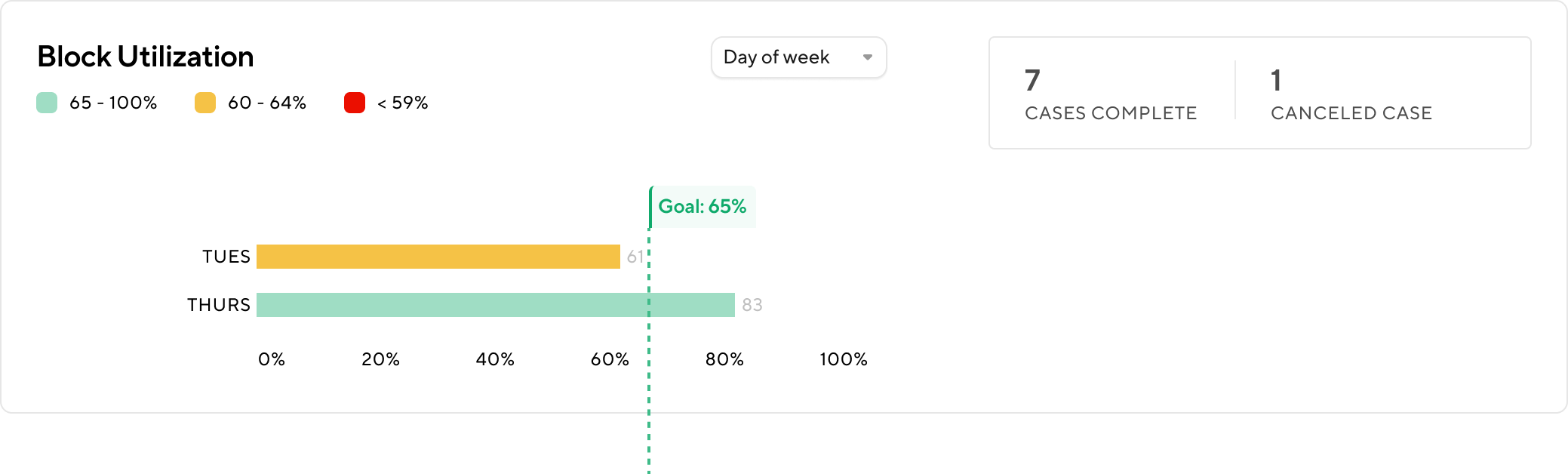
- Daily Utilization: View detailed metrics for each day within the selected period.

- Cases: View the list of all cases included in the utilization calculation.
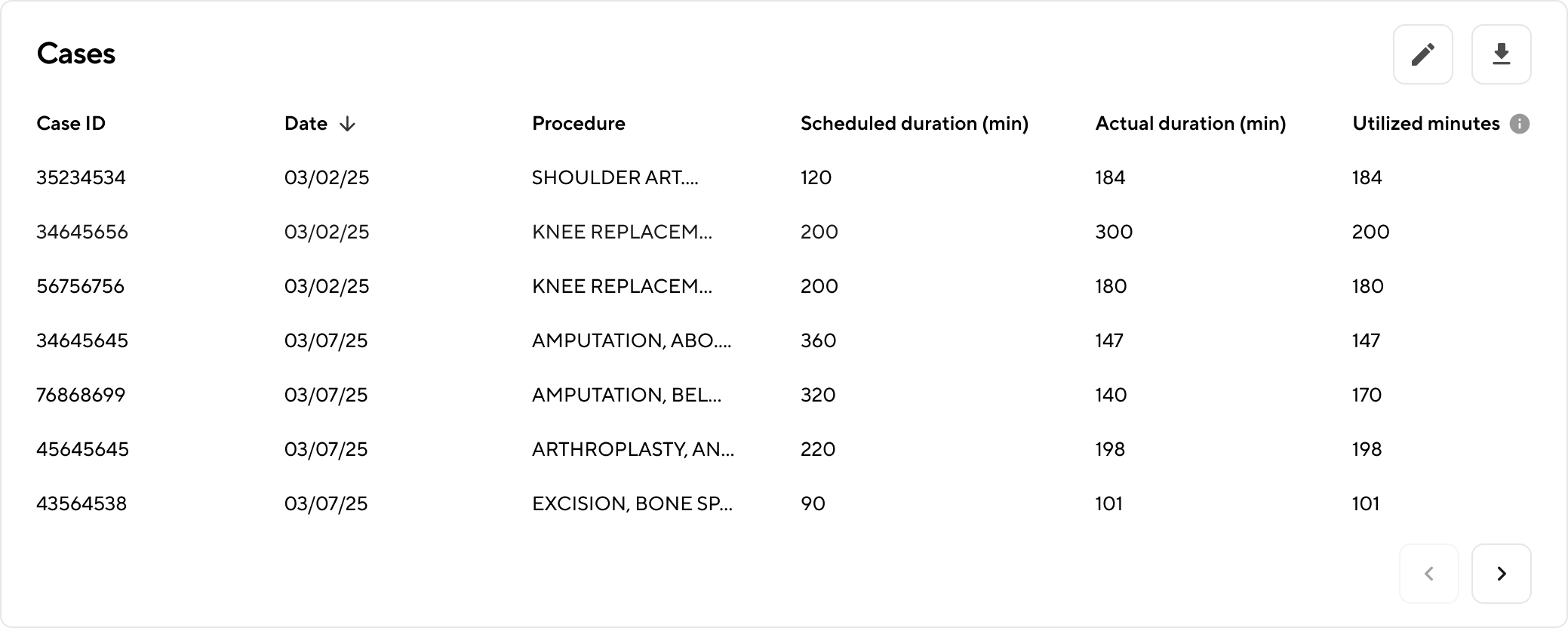
- Canceled Cases: View cases that are excluded from the utilization calculation by default.

Make block-specific adjustments
You can make block-specific adjustments to ensure that utilization data accurately reflects real-world circumstances. This is useful when accounting for factors such as late releases, schedule changes, or cancellations that are not captured automatically in the source data. Adjustments help maintain data accuracy and transparency for performance reviews and reporting.
The following adjustments can be made directly within the tool:
- Adjust available minutes
- Add a case
- Credit cancellations
How to make adjustments
Select Verify Report at the top of the block-specific page or select any of the Edit buttons within a table.
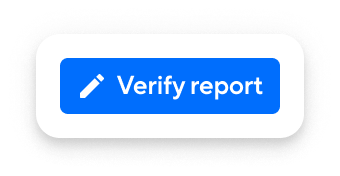
Adjust available minutes
- On the Verify Utilization screen, click Edit next to the day you want to adjust in the Daily Utilization table.
- Update the Available Minutes value for that day.
- To revert to the original value, click Restore Original Value. If the day was previously released, this restores the available minutes to the pre-release value.
- Click Save at the bottom of the page to apply your adjustments.
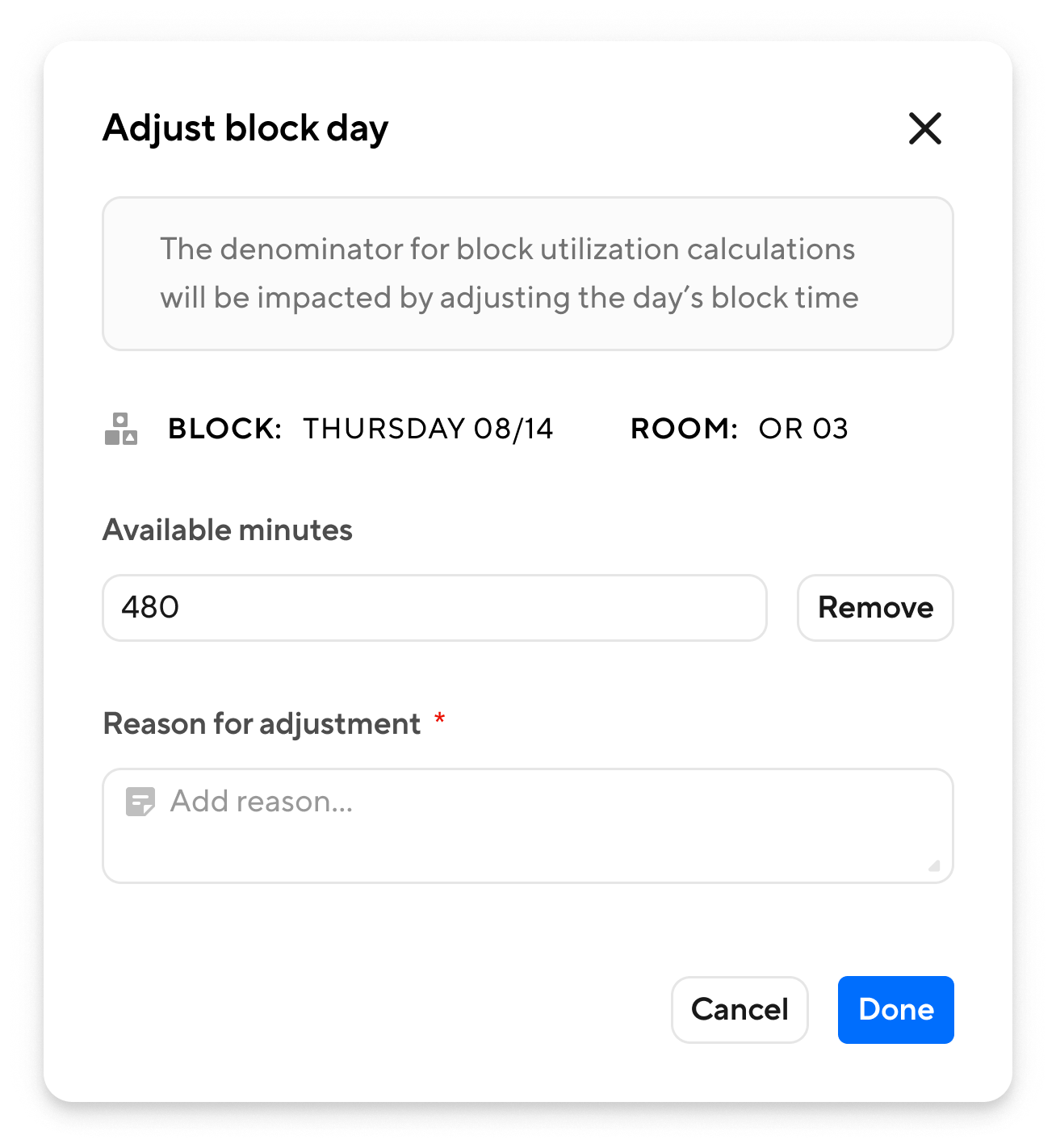
Add a case
- Click Add Case.
- Review the list of suggested cases and select any you want to include.
- Add a reason for the adjustment at the bottom of the window.
- Click Save at the bottom of the page to apply your adjustments.
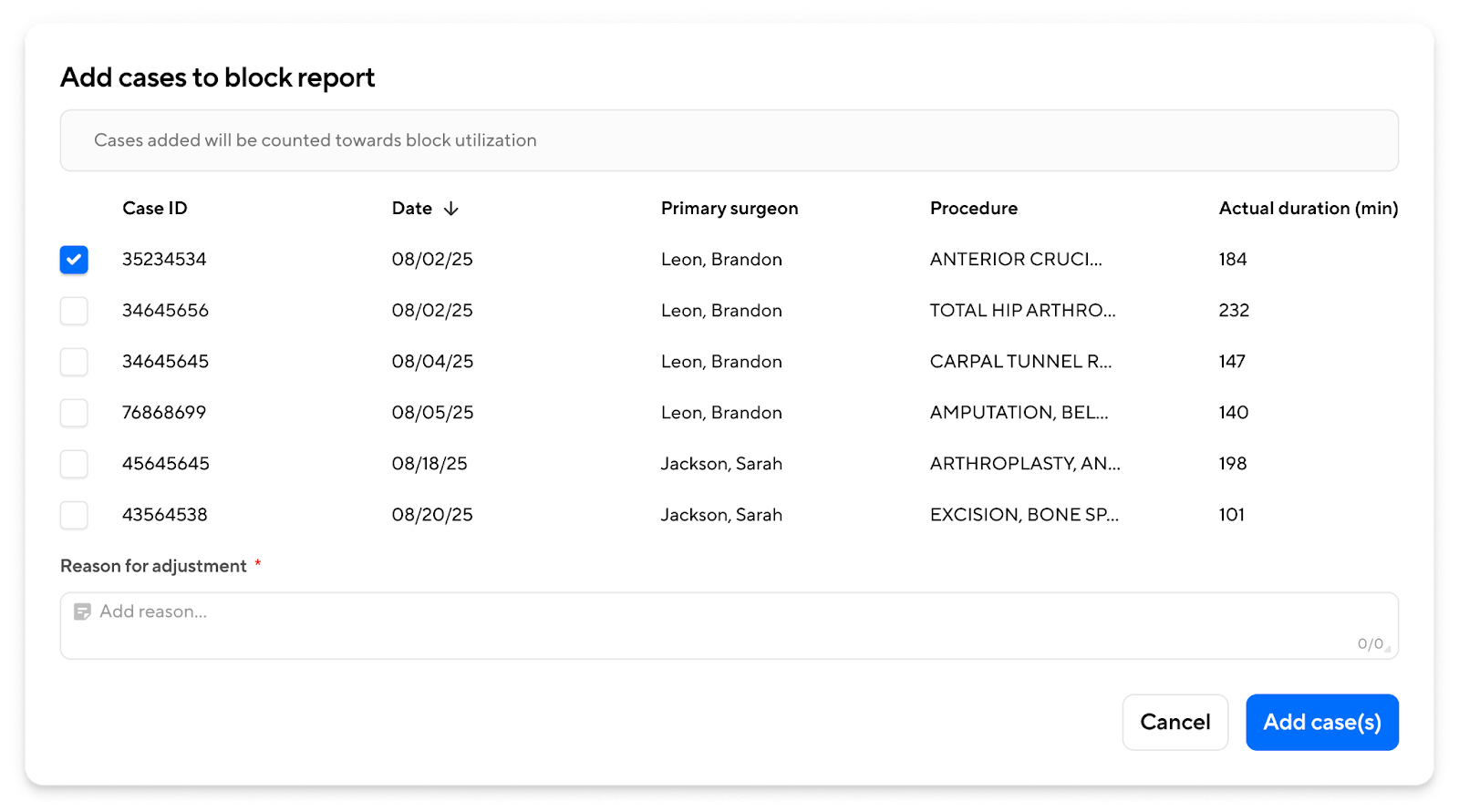
Credit a canceled case
- In the Canceled Cases table, click Edit next to the case.
- Toggle between Credit or No Credit to update how the case is included in utilization calculations
- Click Save at the bottom of the page to apply your adjustments.
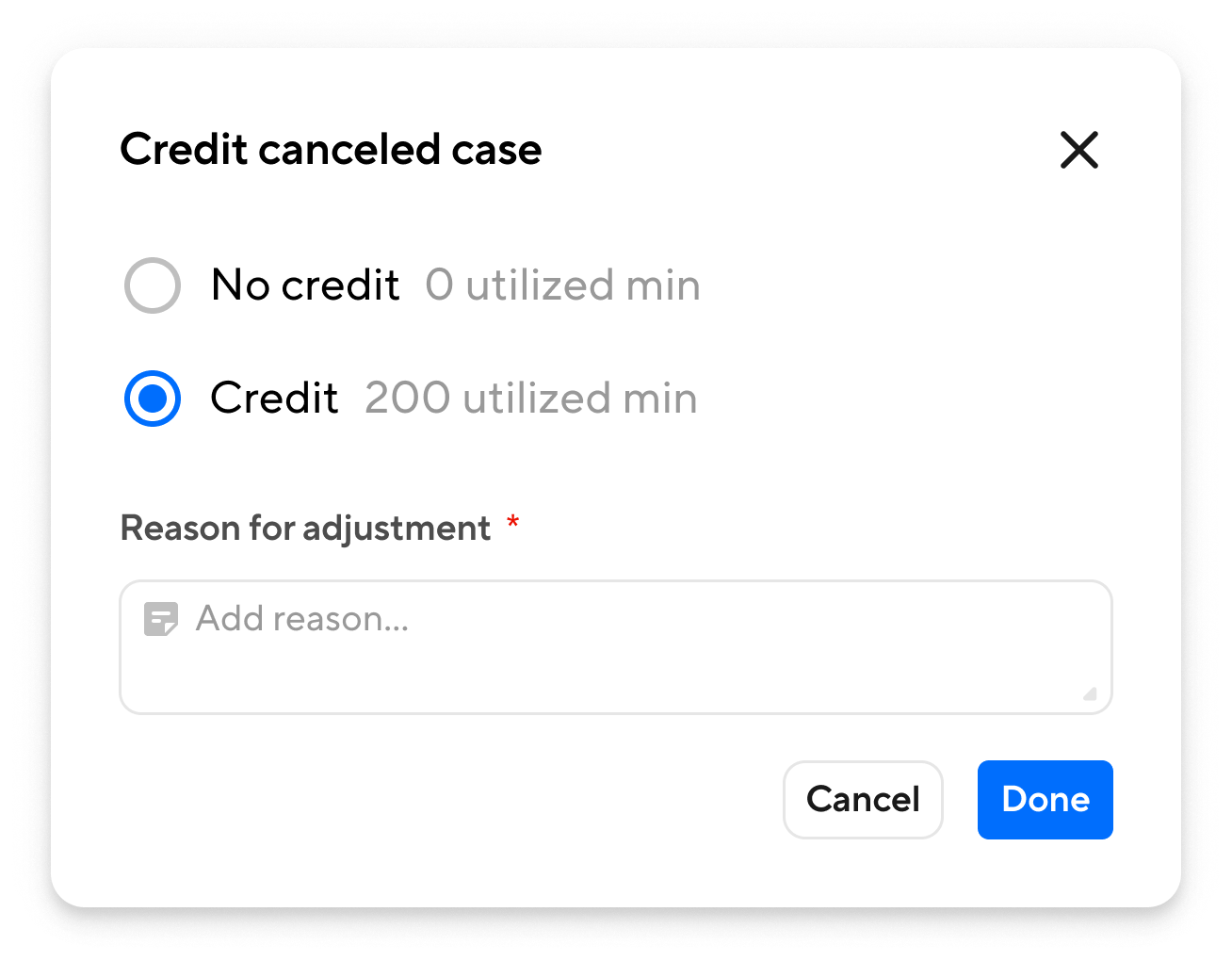
Tracking adjustments
Once changes are made and saved, Apella automatically recalculates utilization for the block and overall site. Any modified items display an orange badge (see below) to indicate that they differ from the original data.